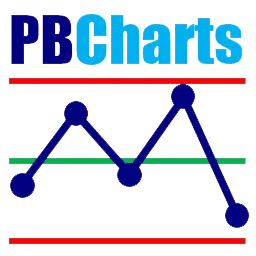Installing PBCharts in Excel is not complicated, but be sure to follow these steps carefully.
1) Download the PBCharts.zip File
- Download
PBCharts.zipto yourDocumentsfolder. - If your browser automatically saves
PBCharts.zipto yourDownloadsfolder, move it to yourDocumentsfolder. - If the browser renames the file to something like
PBCharts-bfzaqa.zip, change the file name toPBCharts.zip.
2) Unblock the PBCharts.zip File
- Right-click on the
PBCharts.zipfile. - Select
Propertiesfrom the pop-up menu. - Check the
Unblockcheckbox at the bottom of the dialog. - Click the
Applybutton, then theOKbutton.
3) Extract the PBCharts Files
- Right-click on the
PBCharts.zipfile. - Select
Extract Allfrom the pop-up menu. - Approve the suggested path, which is
…\Documents\PBCharts. - The
PBChartsfolder which is created contains two folders:PBCharts ProgramandExample Data Files.
4) Install the PBCharts Add-In
- Browse to the
\Documents\PBCharts\PBCharts Programfolder. - Open the
Install PBCharts.xlsmworkbook in Excel. - Click on the
Install PBCharts Add-Inbutton. - The
PBChartstab will appear in the ribbon at the top of the Excel window. - Close the
Install PBCharts.xlsmworkbook.
Problems
Contact PBCharts if you have issues with installation.
Experience the SMARTER & FASTER way to measure variation in a process
With PBCharts Excel Add-In